UBUNTU
Submitted by Subhodeep Moitra(Department of BCA, Batch : 2019-2022)
University Roll Number : 15201219082
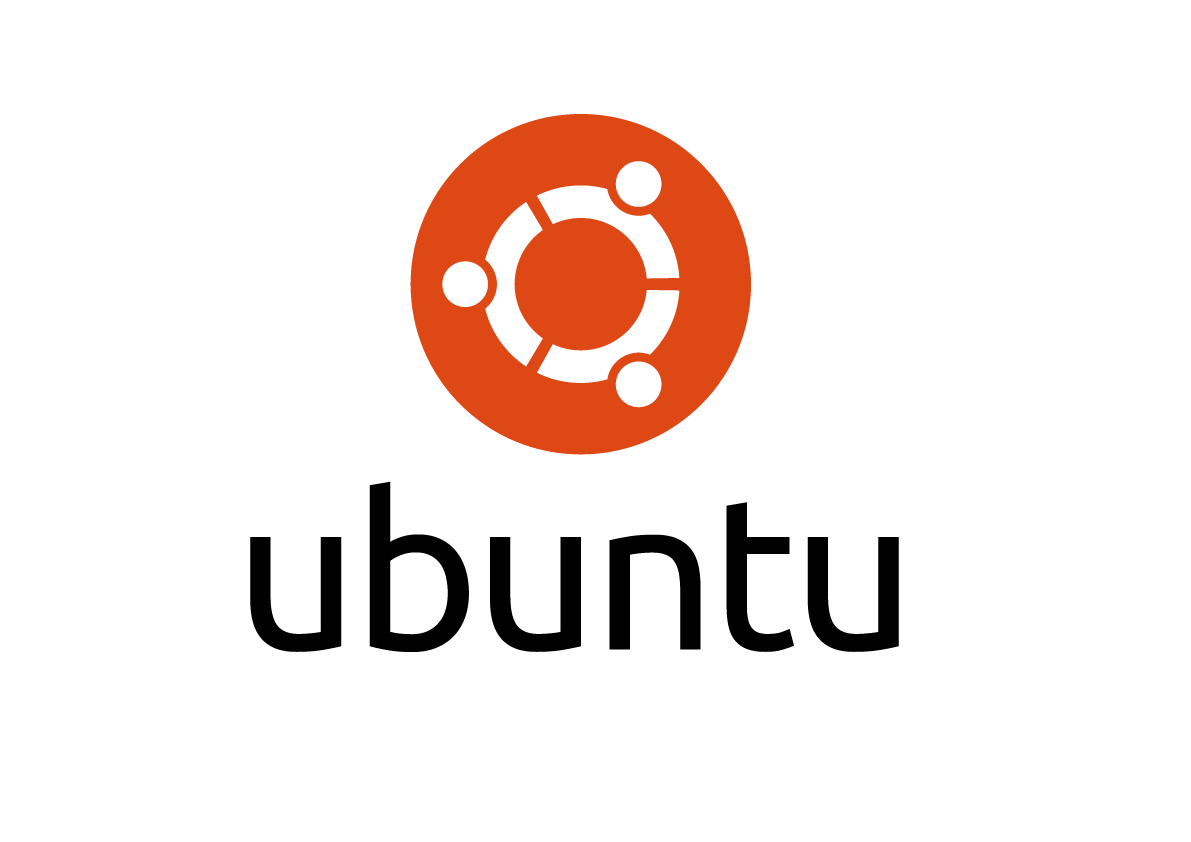
Ubuntu is a Debian based Linux distro developed by Canonical for general purpose computers. It is a light weight distro which can be installed in computers with all types of configurations (old or new). This OS can run even in machines with old hardwires. Ubuntu has license to free softwires along with some proprietary softwires. Ubuntu is officially released in three versions: Desktop, Server, Core for the Internet of Thing (IoT) devices and robot. All the versions run on the computer or virtual machine. Ubuntu is released every six months with long term support (LTS) released every two years. Ubuntu is updated through the software updater present in the desktop environment. The package manager of Ubuntu includes GNOME Software, apt, dpkg, Snappy, flatpack. The default user interface is GNOME.
INSTALLATION PROCEDURE:
The iso image file of the different versions is available at the Ubuntu official website. The iso image files are completely free of cost. However, if anyone wants to donate voluntarily to Ubuntu then there are provisions for that also.
The iso file has to be downloaded. Then a USB has to be made bootable with the iso file.
After this boot the USB from the BIOS or from the virtual machine. Ubuntu supports UEFI installation.
After this you can live run Ubuntu from the flash drive or can opt for install in the hard disk.
After this continue with the installation process.
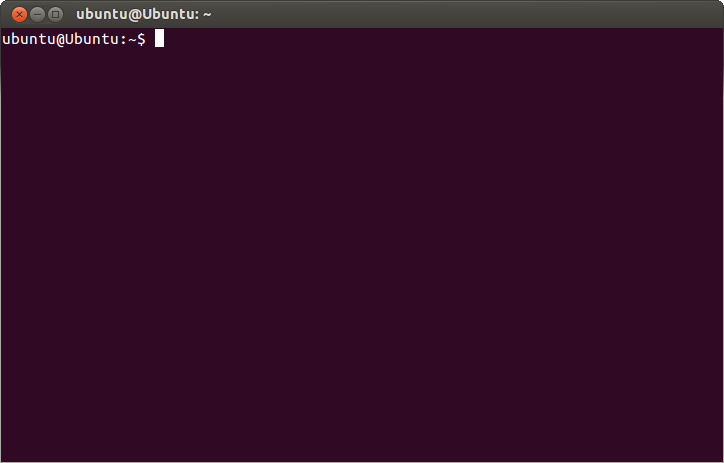
Things to do after installing Ubuntu:
- Open a terminal by Ctrl+Alt+T and fire the following commands respectively: $ sudo apt-get update
- $ sudo apt-get upgrade
Or $ sudo apt-get update && sudo apt-get upgrade
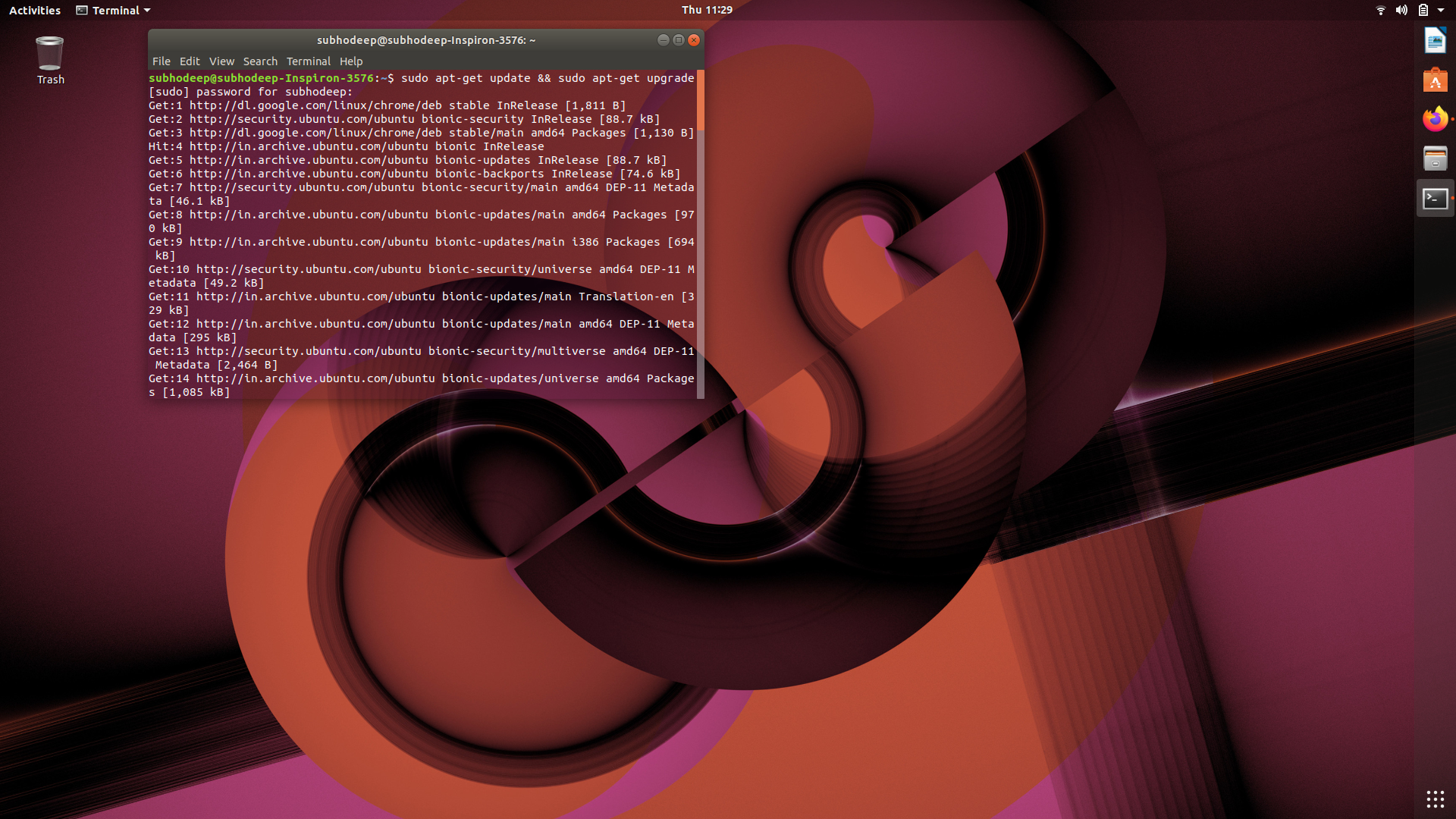
INSTALLING GCC AND CONFIGURING IT:
$ sudo apt-get update
$ sudo apt install gcc
$ sudo apt install g++
$ sudo apt-get update && sudo apt-get upgrade
INSTALLING PYTHON PIP:
$ sudo apt-get update
$ sudo apt-get install python-pip
$ sudo apt-get update && sudo apt-get upgrade
INSTALLING DIFFERENT PACKAGES OF PYTHON:
$ sudo apt-get install python-pip
$ sudo apt-get update
$ pip install < name of the package >
Say to install flask frame work of python:
$ pip install flask
To install Django frame work of python:
$ pip install django
Some information regarding the dpkg error:
The above image shows the dpkg error code.
If you get this error code then be sure that you have broken the package of an installer you attempted to install. This indicates that you have not fully installed or removed package. This happens when you have installed a package without the debconf (apt install) process which will include a configuration of where all the files that were added during the install process, where they are, and which files are depended on the installation.
Fixing dpkg error:
- pkexec gedit /var/lib/dpkg/status
- Search for the offending package by name and remove its entry.
- Save the file and exit gedit.
- run sudo dpkg --configure -a
- run sudo apt-get -f install just in case.
- Continue on if there are no errors.
But you can still install and remove the packages by using the GUI software installer.
Many face this problem after installing Katoolin.
